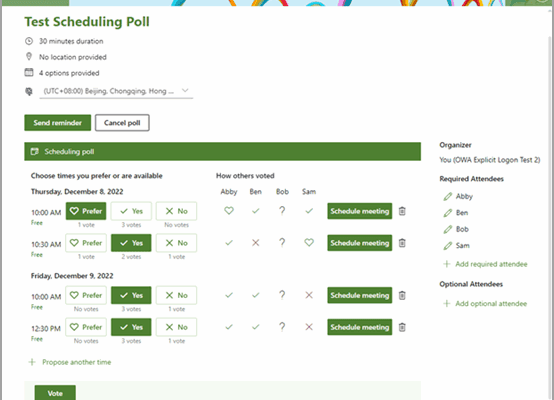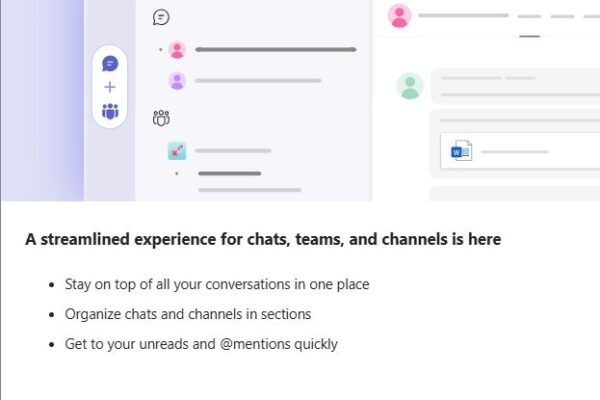How to update your Out of Office and status settings in Microsoft Teams
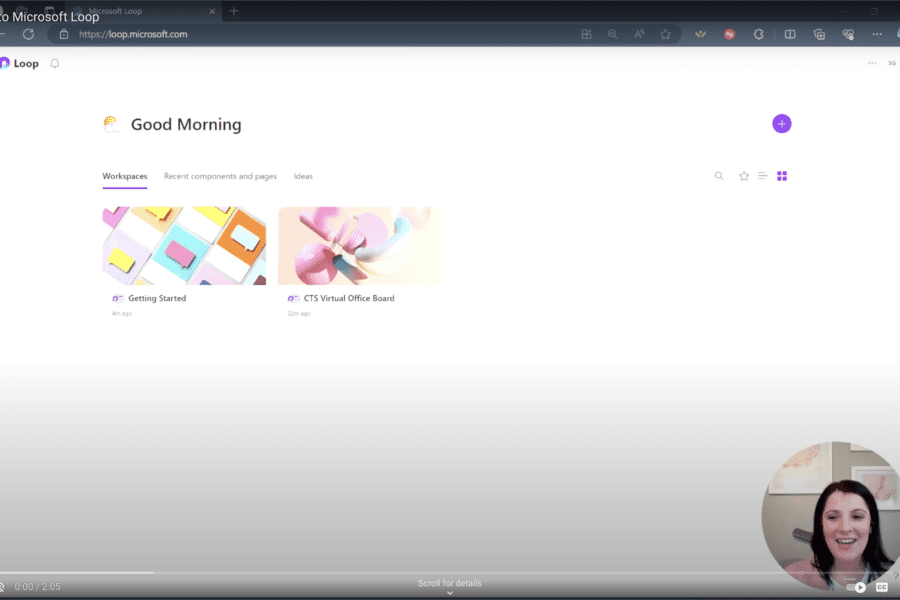
Did you know you can update your Out of Office and status settings in Microsoft Teams to improve your communication and collaboration?
Here are the steps:
Click on your profile picture in the top right corner of your screen.
Select your desired status from the list of options.
If you choose Do Not Disturb, you can set a specific duration for it.
You can also mark your location for the day and set a message visible internally to your team.
You can customize your status message and schedule it for a specific timeframe.
You can also set your Out of Office message through Teams.
By following these steps, your colleagues will have a better understanding of your availability and location, ensuring seamless collaboration and effective communication.
Here are some additional tips:
Use @mentions in your status message to direct people to the right person if you’re unavailable.
Keep your status message brief and to the point.
Update your status settings regularly to reflect your current availability.
By following these steps, your colleagues will have a better understanding of your availability and location, ensuring seamless collaboration and effective communication.

Related Insights
Still Sending Endless Emails to Schedule a Meeting?
June 25, 2025
If scheduling a meeting feels like a never-ending email thread or a 15-minute search through calendars, there’s a better way. Instead of relying on the phrase, “Just let me know what works… Read more
Maximize your Microsoft 365 investment
May 28, 2025
If you’re only using Microsoft 365 for email and excel documents, you’re likely overlooking tools you already have and might even be paying extra for elsewhere. Tools like OneDrive, Microsoft Teams, and… Read more
Microsoft Teams streamlined experience for navigating chats, teams, and channels
April 23, 2025
Microsoft Teams Just Got an Upgrade: Here’s What Leaders Need to Know A new feature update quietly rolled out in Microsoft Teams and it could be a welcome change for busy teams… Read more