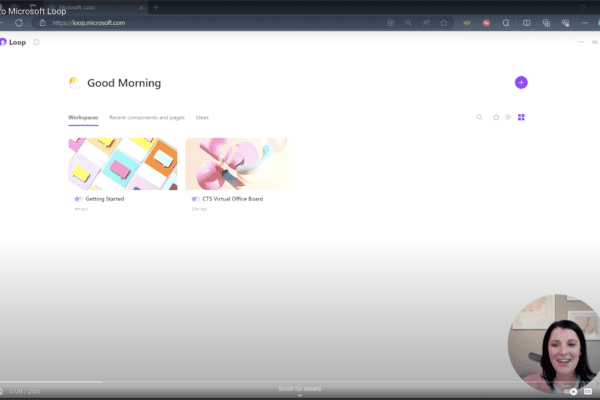How to Better Use Microsoft Copilot to Work Smarter
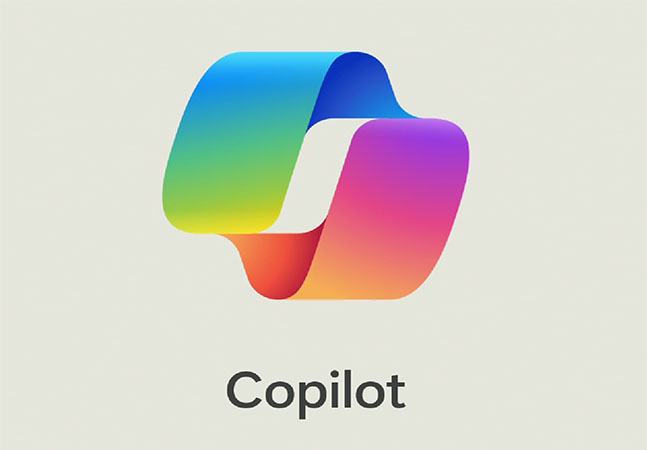
Microsoft Copilot is changing the way businesses work by integrating artificial intelligence directly into the Microsoft 365 apps we use every day.
Whether you’re writing an email, analyzing data, or preparing for a big meeting, Copilot can save time and uncover insights you might have missed. The key is knowing how to use Microsoft Copilot effectively so you get the most out of it.
Here are just a few of the ways Copilot is helping people work smarter:
- Draft emails in seconds – No more staring at a blank screen. Copilot can generate professional, personalized drafts you can edit and send quickly.
- Analyze data in Excel – Instead of spending hours building complex formulas, you can ask Copilot to summarize trends, highlight outliers, and create easy-to-understand charts.
- Summarize meetings in Teams – If you miss a call or need a recap, Copilot can capture the main discussion points and action items, so you never fall behind.
For everyday users, Copilot is a time-saver. But for business leaders, it’s also a strategic tool:
- Streamline decision-making with quick access to data insights.
- Create presentations faster with AI-generated outlines and visuals.
- Improve collaboration by keeping everyone aligned with meeting recaps and summaries.
If you want to get the most value out of Copilot, here are a few best practices:
- Be specific in your prompts. The clearer your request, the better the output.
- Use Copilot as a starting point, not the final product. Review and refine AI-generated content to match your tone and goals.
- Make sure employees understand when and how to use Copilot so it becomes a productivity booster rather than a novelty.
If you’re wondering how to better use Microsoft Copilot in your organization, we can help you unlock its full potential to move your business forward.

Related Insights
Maximize your Microsoft 365 investment
May 28, 2025
If you’re only using Microsoft 365 for email and excel documents, you’re likely overlooking tools you already have and might even be paying extra for elsewhere. Tools like OneDrive, Microsoft Teams, and… Read more
How to update your Out of Office and status settings in Microsoft Teams
May 8, 2024
Did you know you can update your Out of Office and status settings in Microsoft Teams to improve your communication and collaboration? Here are the steps: Click on your profile picture in… Read more
How to create a workspace with Microsoft Loop
March 9, 2024
Wondering how to get started with Microsoft Loop? Here’s how to create a workspace. One of our favorite aspects of Microsoft Loop is its ability to streamline ideas and project management within… Read more