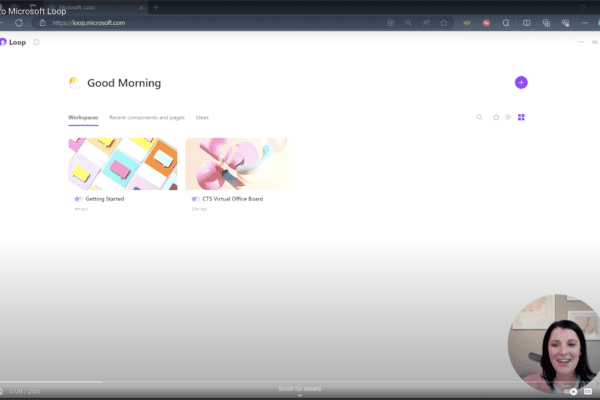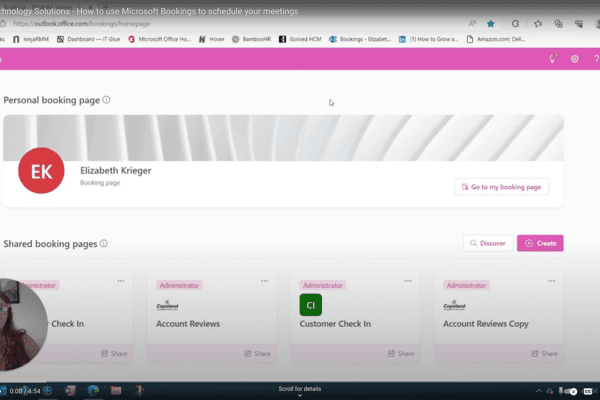How to schedule a meeting in Microsoft Teams
What’s the best way to schedule a meeting in Microsoft Teams?
The short answer – it’s completely up to you and here are a few ways to save time when scheduling a meeting within Teams.
From within any created “Team” or “Channel”, there is a button in the top right corner labeled “Meet”. You can either meet now with your team or schedule a meeting for a later time/ date.
To schedule for a later time/ date – create a title, add the members you want to invite, select the time, date, location and click send.
To verify the invite was sent out, you can go to your calendar and check that it shows the correct date and time.
Similar to Outlook, the “Scheduling Assistant” feature allows you to see if there is a conflict on your team member’s calendar before you send the invite out.
You can also schedule a meeting within Chat by clicking the “Schedule a Meeting” icon.
If you prefer to schedule a Teams meeting within Outlook, just click “New Appointment” and select “Teams Meeting”.
For more videos on how to better use Microsoft Teams, visit our series here.

Related Insights
How to update your Out of Office and status settings in Microsoft Teams
May 8, 2024
Did you know you can update your Out of Office and status settings in Microsoft Teams to improve your communication and collaboration? Here are the steps: Click on your profile picture in… Read more
How to create a workspace with Microsoft Loop
March 9, 2024
Wondering how to get started with Microsoft Loop? Here’s how to create a workspace. One of our favorite aspects of Microsoft Loop is its ability to streamline ideas and project management within… Read more
How to use Microsoft Bookings to schedule your meetings
August 15, 2023
Have you ever found yourself lost in a sea of chats, struggling to locate that crucial piece of information from a few weeks or days back? With the Control-F function, you can… Read more